Hi Everyone! It's Jenn (jk703) here to share a fun idea to use on photos, and even background papers.
Gradients That Fade
Start a New Document, by Right Clicking and Duplicating your photo in a New or Untitled file. Save. You will have the original if you need it by doing this step.
Within the Layers Palette, click on the "Mask" icon at the bottom of the palette.

This will add a layer mask, which you can see next to your photo. This fade is essentially a white/black fade, a transparent mask for your photo. The white in the mask will allow the picture to show through, while black will hide parts of the the picture. The middle grey areas will affect how transparent your picture will be.
Go to the Toolbars, and use the Gradient Tool.
Go to the Toolbars, and use the Gradient Tool.
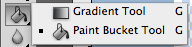
In the top toolbar, you will also see the options that you can change for your mask. How it looks, the colors and the transparency.

Next, you will click on your layer mask in the Layers Palette, so you know you are going to create your mask in the correct location.

Now, click on the bottom of your picture in the middle and hold your mouse. Slowly, drag the cursor upward, diagonal, or whichever way you want the fade to show. Stop where you want the fade to end and let the mouse button go. A faded layer mask - complete.
First, here is my original picture:

For this example, I used the faint grey gradient in the lower right corner. There is a slight darkness that comes from the lower left corner. I was adding a little more shadow to make the sunrise really pop!

In the following example, I used one of the colored ones, specifically the yellow into orange gradient. I also adjusted the opacity so it wasn't so bright.

It added a fun color to my photo and really makes the colors of the sunrise stand out. A simple but fun addition to my photo.
Hope you enjoyed this tutorial and we would love to see what you do with your photos! Happy Wednesday!
Thanks for visiting!
Jenn (jk703/The Typative Scrapper)










Thank you for this great tutorial. I love it when I can learn new things to do in PS
ReplyDelete