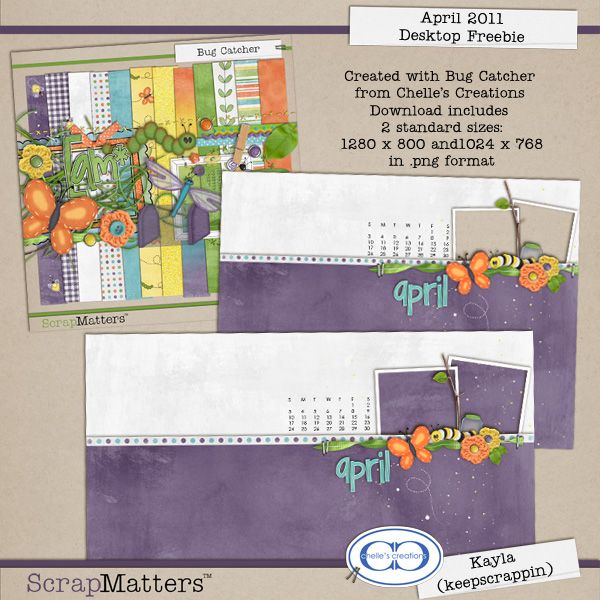Thursday, March 31, 2011
Wednesday, March 30, 2011
How To...

Cara (aka colson) here today with a "How To" tip. Recently I was working on a layout and it spoke to me – does that ever happen to you? – and I needed a photo mask to make it work. And although the kit I was working with had absolutely everything I could possibly want for my layout, it didn’t have a photo mask. So, I was off to teach myself how to make one. Here’s the steps I used to create my own. I hope that you will give it a try as well. Now there may very well be quicker or even better ways to create a photo mask, but that’s what’s great about Photoshop – there’s always more than one way!
I’ll start with a blank canvas and use the “D” shortcut to reset my colors to default (black and white). I will make the general shape that I want my finished mask to be. You can make it rectangular, square, circular, oval or any random shape. For this demonstration, I’ll make a square mask so I’ll choose the Rectangle tool and make a black square.
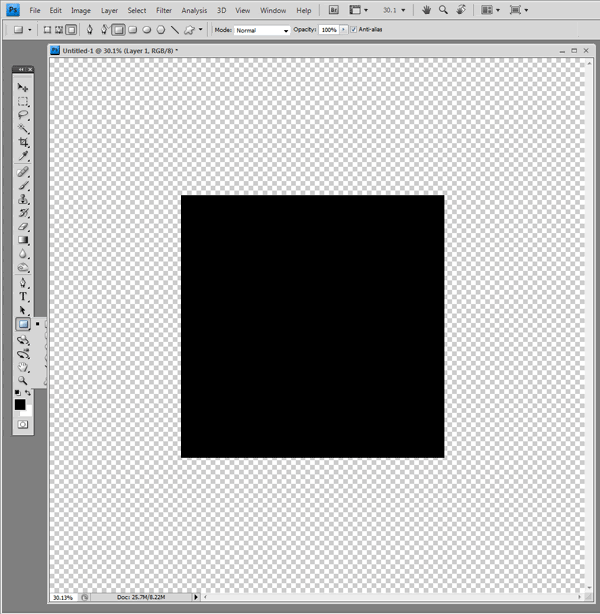
Now, I didn't do it in this example, but you could add Feathered pixels so you have a softer outline.
Next (this is where the magic is!), you’ll choose brushes that carry the same theme of your photo or layout – or just pick ones you like. If you don’t have many brushes in your toolbox, check out sites like myphotoshopbrushes.com and brusheezy.com for some fantastic free brushes. Select the Brush tool and choose a 250-300 pixel compact brush that will work with your theme. Then go crazy painting with it to “hide” the square so it has a more organic feel. Don’t worry that you used a single brush here – we’ll fix that in a bit. Here’s what my square looks like after going crazy with one brush – and I “stamped” it singly off to the side so you could see what I used.
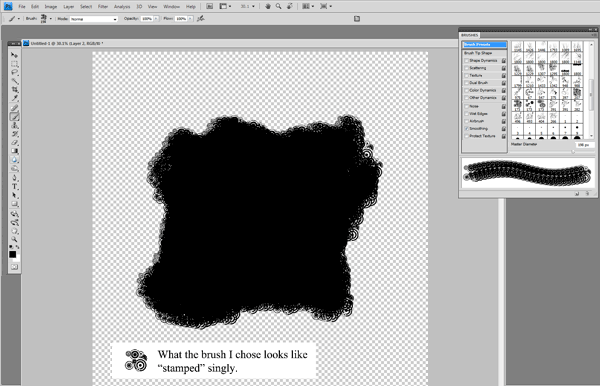
Now we’ll add some flair - I’m going to make a springtime/floral-themed mask, so I’ll choose some brushes of that type. Here’s my square after adding some floral brushes to the outer edges. Notice there are some tendrils – these add some definite interest, but keep in mind that your photo will need to extend that far. (Tip: sometimes it helps to have your photo in mind before creating a custom mask.)
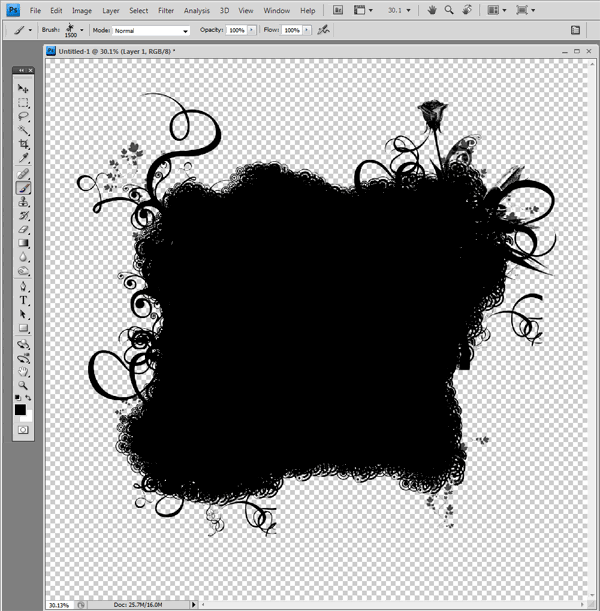
Sometimes, depending on your brush and how your mask is looking, you may need to flip your canvas to make it look right.
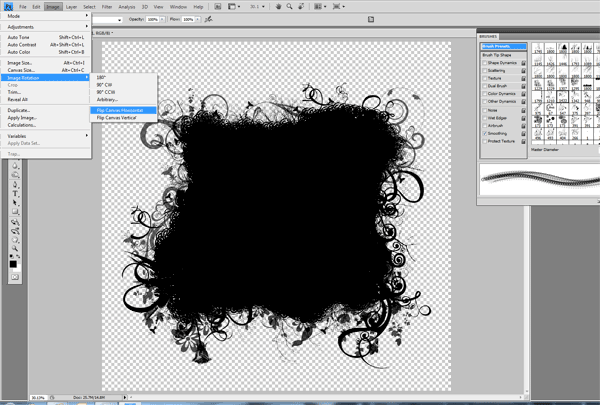
You may also want to change the opacity of your brush if you want it to blend into your background paper. I recommend for the best results, starting with a 100% opacity brush, then filling in with brushes at 50-60% opacity – whatever you’re happy with.
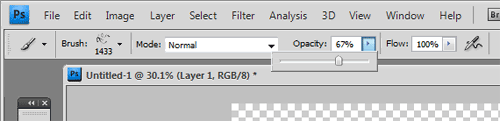
It may take a little time to get it just right (the Undo button is my best friend!) but soon you’ll be a mask-making pro! And here’s my final mask with a picture of my mom and her sisters from 1946 – a nice jumping off point for a layout.

Here’s the layout that inspired this tutorial (using Chelle’s kits: Tell Me More, Here Kitty Kitty, Blessings, and Festival Alpha).

I hope you give this technique a try!! It's really a lot of fun and is great for customizing the feel of your layouts. Link up your creations here so we can come give you some love!!
Tuesday, March 29, 2011
April 2011 Desktop Freebies
It's Kayla (keepscrappin) here again on the last Tuesday of the month with your desktop freebie for April.
I'm so tired of the cold, yucky weather, so to help get rid of the winter blues I decided to get ready for Spring by using Chelle's Creations Bug Catcher kit to make our April desktop.
I hope you all have a great Tuesday, and as always keepscrappin'!
Monday, March 28, 2011
Flashback Time!
Saturday, March 26, 2011
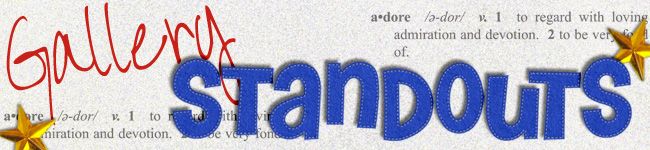
Hey everyone!
My name is Bree, and I'm lucky enough to be guesting on Chelle's amazing creative team this month. It really has been a blast being back here with everyone, and getting to play with all of her amazing creations. One of the super cool parts of being on a CT is to see what everyone does with all of the different kits- it's just awesome to get inspiration from other scrappers, isn't it? So grab a cup of coffee on this wonderful spring Saturday morning, and let's take a peek at Chelle's gallery, shall we?

I love this beauty by azrood! Everything about it- the detailed photos, wonderful framing, expressive journaling, and fiberous textures- draw you in and make you want to keep staring. Love it!

I so deeply admire the patience it must take to do hybrid projects, so this one just popped out of the gallery for me. Look at all the cuteness bydelstorp packed into this tiny teapocket as a sweet loving token for her husband. So thoughtful, and a great use of a themed kit for other purposes!

Another stunner! The sense of design here is just fabulous- using such a vivid visual triangle really moves the eye around the page, and gives Lisa a chance to get the most out of all of those fun elements. Excellent work!

And finally, I couldn't have a March post without adding a little March Madness! Shari combines an amazing kinetic energy to the page with the bounding basketballs, and really works her stunning photos to her advantage. Great subtle use of elements, too!
Well, that's about it from me today. Hope you enjoyed this peek as much as I did!
Friday, March 25, 2011
MouseScrappers brand new store, first kit, and a freebie!
What do you get when you add together one spark of imagination, SIX awesome designers, and a whole lot of creativity?? You get the new MouseScrappers store and its very first kit! This week you will be putting on your thinking caps and letting your dreams take flight with a journey into….IMAGINATION!
In support of MouseScrappers, 6 all star designers(Britt-ish Designs, Chelle's Creations, Haynay Designs, Leslie Bodoh Designs, Sahlin Studio and WM[squared] Designs) have come together to create a kit that includes 2 full alphas; 29 rich, colorful papers; and over 60 incredible elements including park icons, tools of imagination and our favorite dragon. This kit is sure to spark your creative imagination! Not only will you be receiving this awesome collaboration kit that can’t be found anywhere else, your purchase will help support the operation and upkeep of MouseScrappers and its fabulous gallery!
Check out this great layout using the kit:

In honor of the new store and the fantastic Imagination! kit we’ve got some must have blog train freebies to share. Here is my contribution:
and your next stop is…Heather’s (Haynay) blog! And if you are so full of Imagination! that you lose your way on the train, you can always get back on track here at MouseScrappers
Thursday, March 24, 2011
New Releases: Spring Sigges and CU Cheerful Alpha
Hello! It’s another Friday and Chelle has some really fun products for you today! First up, have you noticed those cute little siggies over in the forums? Well, now you can create one especially for yourself using these premade spring sigges. Using Chelle’s Bugcatcher, Carrot Patch, and Spring Breeze, these are perfect for this time of year and it comes with the most adorable alpha! Available in two different packs!
And then there is this great CU alpha! I am in love with doodled alpha and this one is no exception!
And there you go! Have a great day!
Sneak Peek!
Wednesday, March 23, 2011
Tutorial: Basic Extractions
Extractions are a time consuming task, and it takes a lot of practice! I, by no means am an expert at this, but I have the basics down! There are basic things that you can learn how to extract, and after you learn them, you could extract anything! There are multiple ways to extract images: Extraction Filters and Presets, Magic Wand, Polygonal Lasso Tool, Pen Tool and the Erase Tool. My example will show how to extract using the Magnetic Lasso Tool. It is easy to extract an object but very difficult to extract hair from a windy day picture. I'm going to start with the basic extraction of a person. Meet my son, Shayne. :)
OK… first things first. Open your photo, Crop, and complete any photo treatments and photo corrections. Save this as a new file, so the original will be available later, if needed.
Double click on your photo layer in the Layers Palette and the little Lock will disappear on your background, changing the picture to a layer.
Next, Choose the Lasso Tool from the toolbar, and choose the sub menu tool: Magnetic Lasso Tool. This tool allows you to slowly go over the edges of the image you want to extract, adding anchor points throughout the edges. My example uses a feather of 3 pixels, and a width of 7 pixels between automatic anchor points.
With your photo selected in the Layers Palette, slowly move the Magnetic Lasso tool around the edge. You will see anchor points popping up as you move along. If you accidentally went the wrong direction, you can slowly move backward to remove the last anchor point, or you can press delete. Unfortunately, I'm unable to get a screen shot of the anchor points - they disappear when I try!
Once you have connected your anchor points, you will have the marching ants around your image, the portion that you want to extract.
Next, you can refine the edges by clicking on the Refine Edge in the Magnetic Lasso menu bar. The items I use the most are the Feather and Shift Edge. The feather gives the edges a softer look, and the Shift Edge helps remove unwanted background colors from the selections edges.
Selection Buttons:

Choose Select > Inverse. Your marching ants will have moved from around your selection to marching around the background. Press Delete. You image is extracted, and the background has been replaced with the invisible background. Right click on the image in the layers bar, and duplicate it to your layout or project.
Hope you get to trying this tutorial out soon! See… extractions aren't soooooo hard, right?! I hope this tutorial is clear, and if you have any questions, please let me know by leaving a comment or PM-ing me over at ScrapMatters. Enjoy your week and Happy Humpday!
Jenn (jk703/The Typative Scrapper)
Tuesday, March 22, 2011
Time for a Freebie!
It's Kairyn here and it's Tuesday, and that means time for a freebie! Woo-hoo!
I thought since Spring seems to have finally arrived (although as I write this, it is snowing quite hard here in my corner of the world, though the temp was a balmy 68 yesterday!) I'd use Chelle's kit called Bug Catcher to make a cute little frame cluster for you...
Bug Catcher is available only at ScrapMatters:
And your freebie is available here, I hope you like it!
Monday, March 21, 2011
Monday Flashback!

Hi all! Karen (aka sidsymarie) here to bring you this Monday's flashback! I'm guesting this month for Chelle, and let me tell you, I am so in heaven. All her products are absolutely fabulous and I've just loved creating with them!
Today is a special Monday for me -- it's my son's birthday! He turns four years old today. Where has the time gone? In honor of his birth, I wanted to share with you Chelle's Beary Cute Baby Boy combo:

Here's a closer look at just the kit:

For my LO, I took two of the templates included in the combo and combined them together. Also, I added the name and date element that's shown in the preview on the bottle and filled out all the info on it, but then decided to take it off for my web layout. Of course, when I print the layout, I'll use the one with all the info on it. So here's my little boy, back on the day he was born:

Just in case you aren't as lucky as me to have the world's cutest boy, or even the second cutest boy, Chelle has a matching kit just for girls that's every bit as adorable, but well, pink.
Saturday, March 19, 2011
Gallery Standouts

Hello everyone! Roxana here with the gallery standouts of this week. I found some beautiful pages in Chelle's gallery, images are linked so you can leave some love!

Pingle's Farm by Lisa Mommy2two. Love her fabulous shadowing and clustering, and that vertical title totally caught my eye!

Pass on the peas by Sidsymarie. Love the layering of papers, the clustering of veggies and the fancy mat. A gorgeous page for a priceless photo!

Friday, March 18, 2011
New Releases: E-I-E-I-O and CU Shabby Overlays Plus Blog Freebie
It’s Friday and Chelle has a great new farm kit. It’s fun with felt! My personal favorite is the pig, but that’s just me! Great for farm, petting zoo, and much more! Available in a combo pack as well as just the kit and just the felties. For this week only, the felties are free when you purchase the kit! Here is a look at the combo:
 And for those looking for CU items, Chelle is releasing these shabby overlays. I am in love with these and they are definitely on my shopping list!
And for those looking for CU items, Chelle is releasing these shabby overlays. I am in love with these and they are definitely on my shopping list!
 And here is some CT inspiration:
And here is some CT inspiration:
Janine: 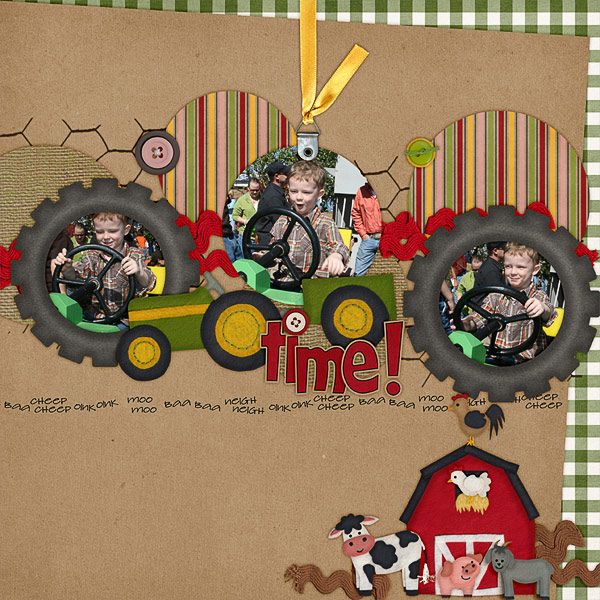
Roxana: 
Jan: 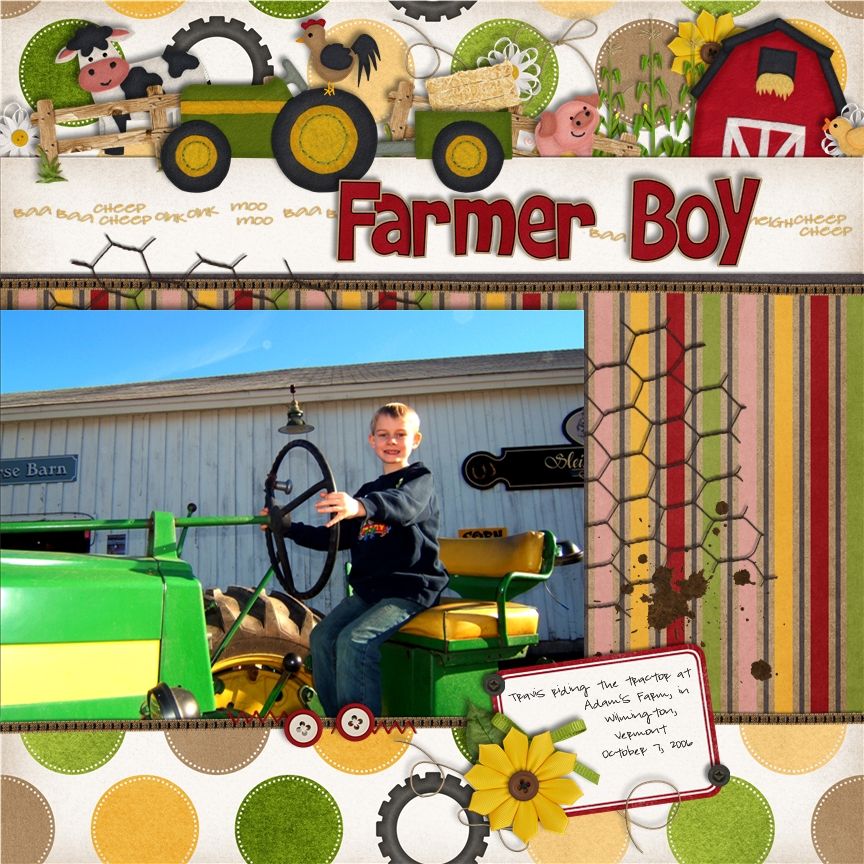
Kayla: 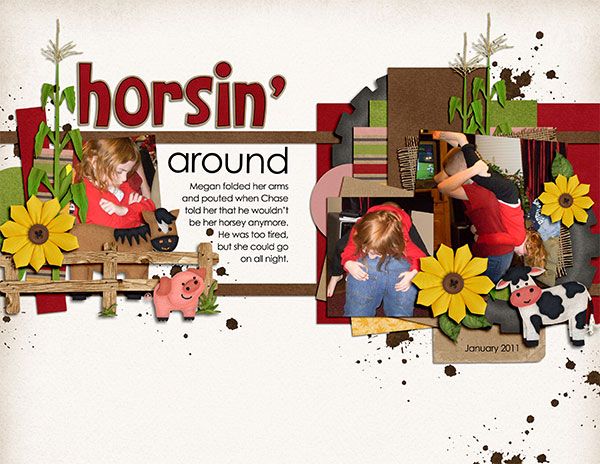
Heather:

Fran: 
Liz: 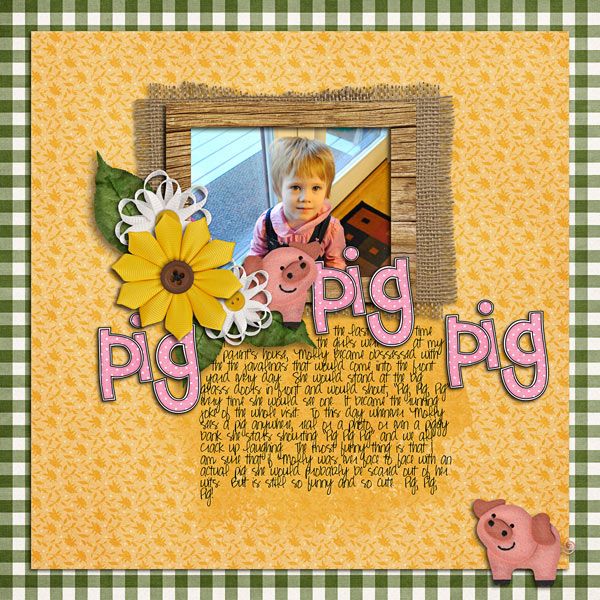
Kairyn: 
Bre: 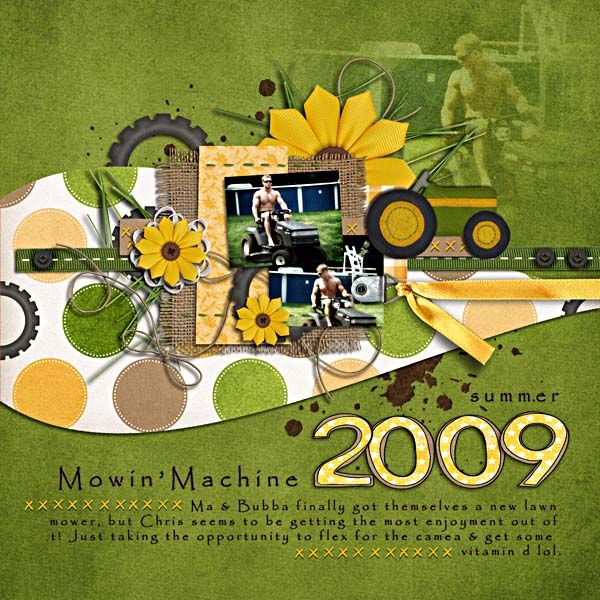
Shanell: 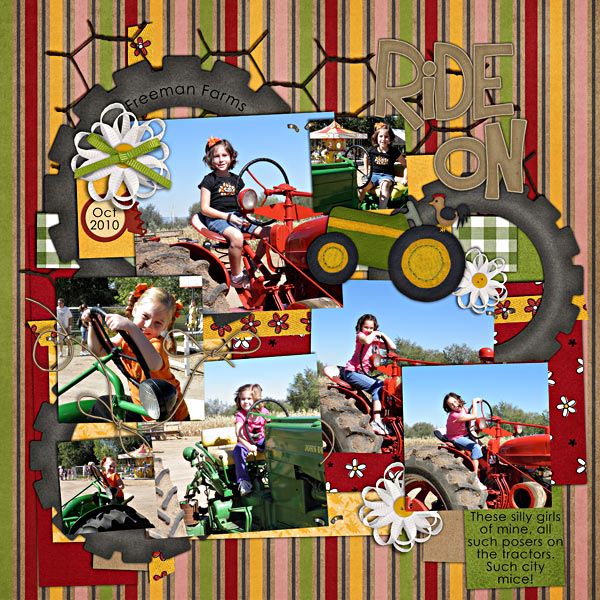
Karen: 
Kassie: 
Cara: 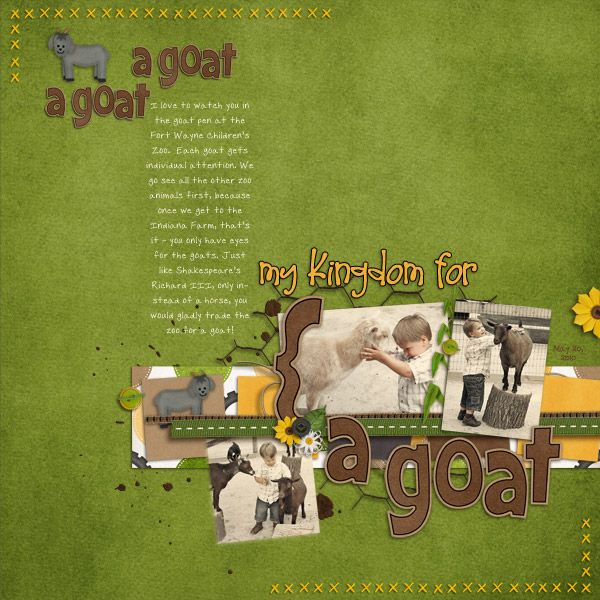 Finally, a little blog freebie to coordinate:
Finally, a little blog freebie to coordinate:
And that’s it! Have a great day!