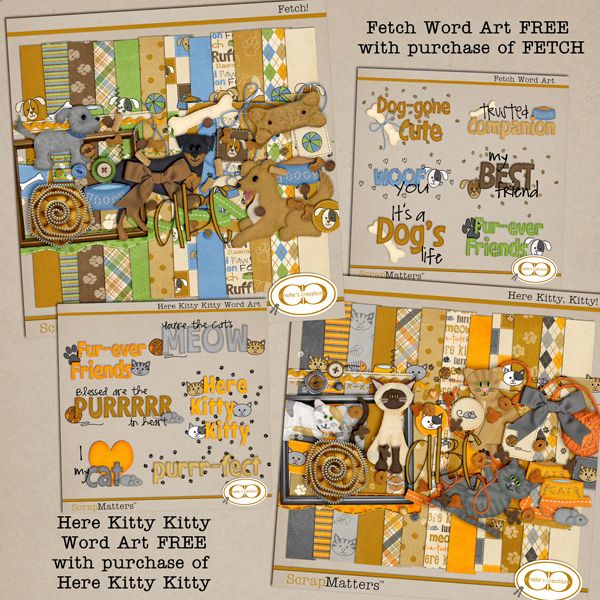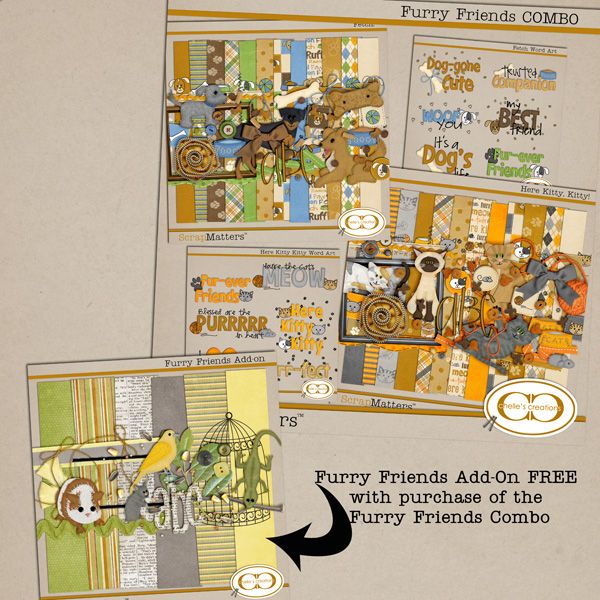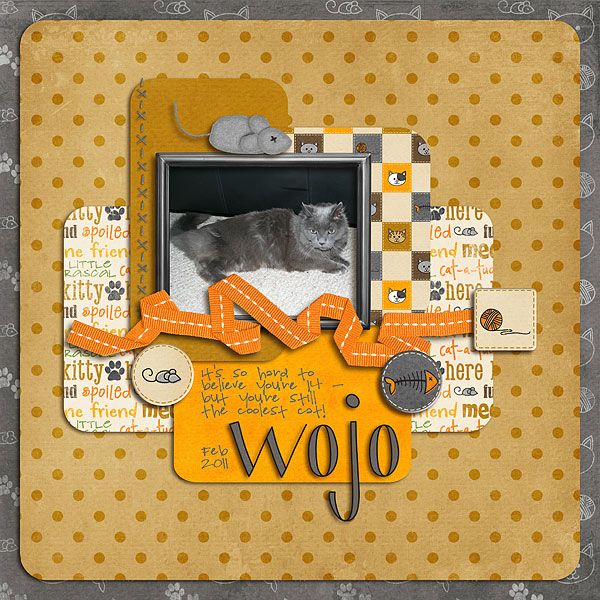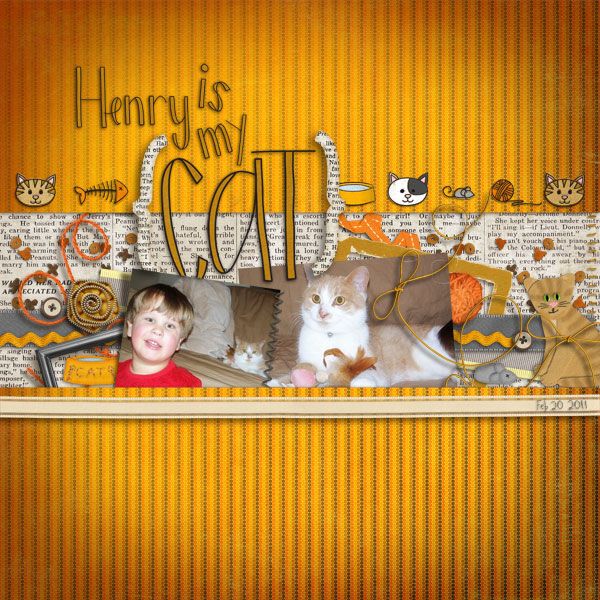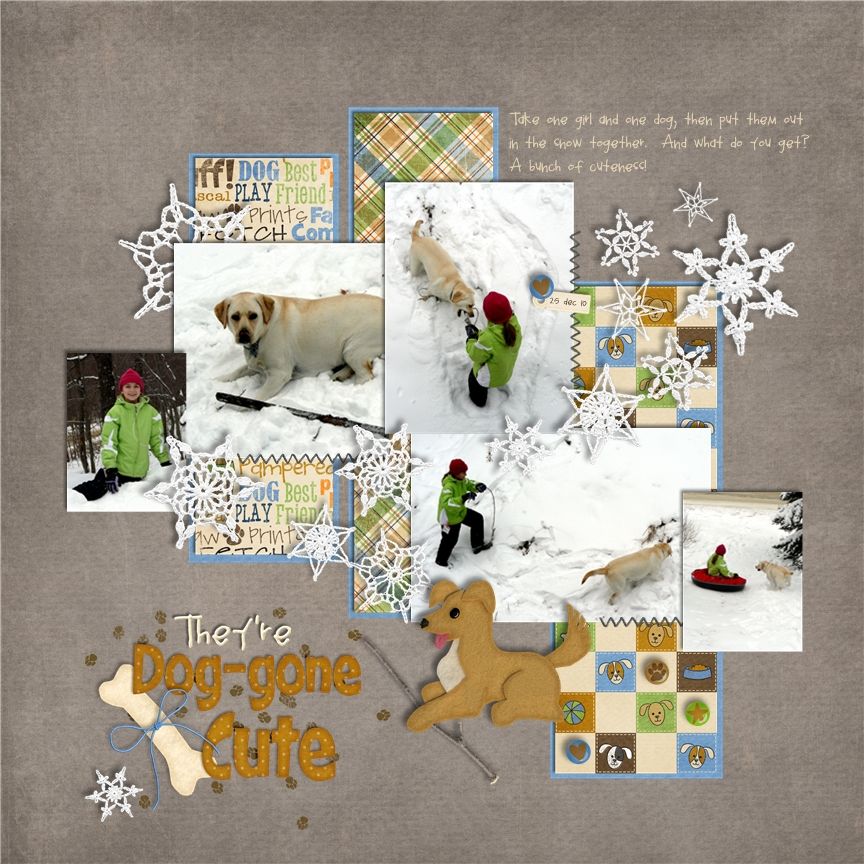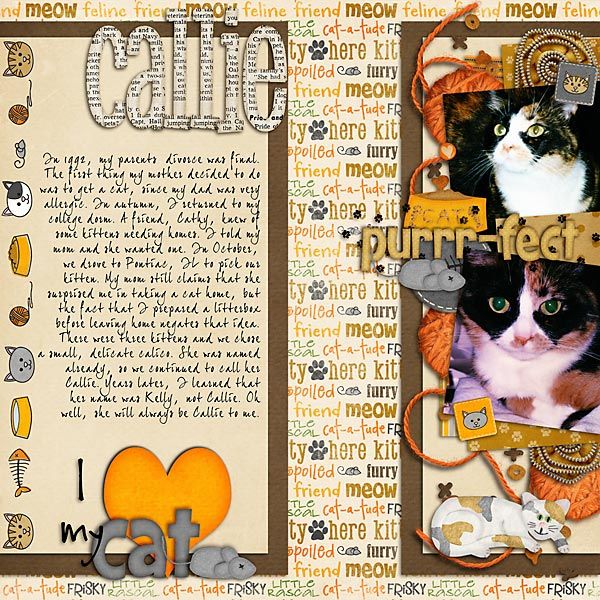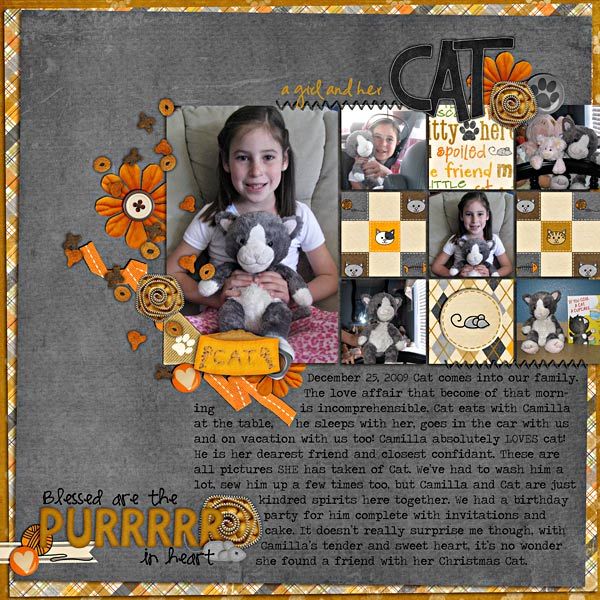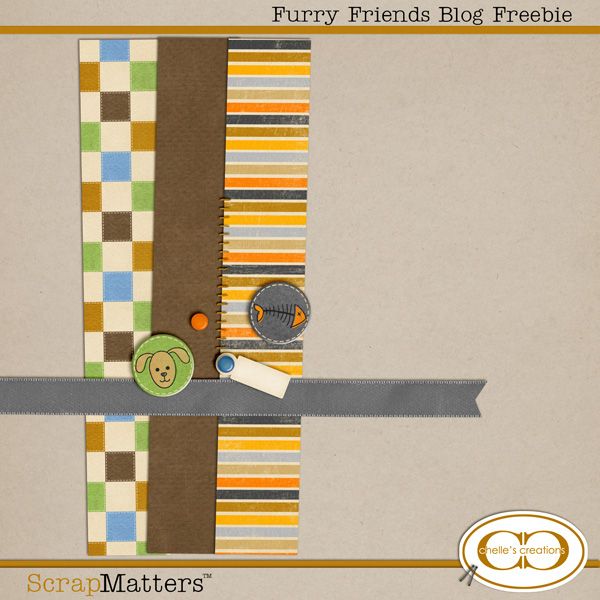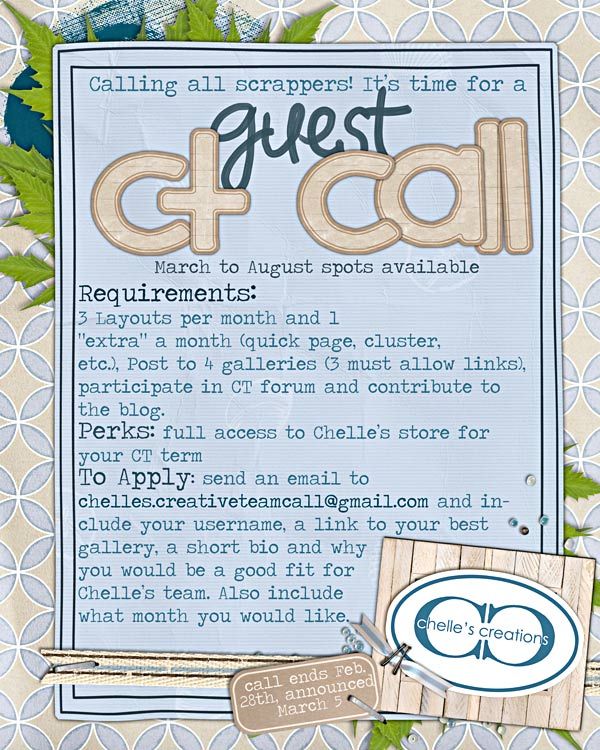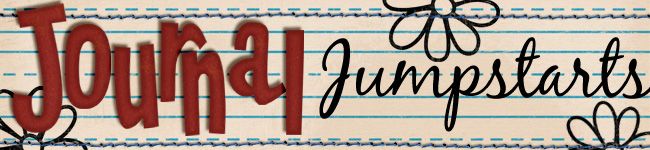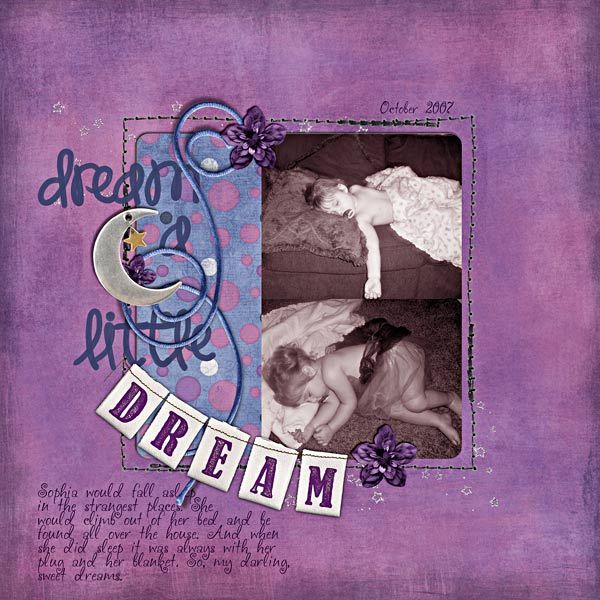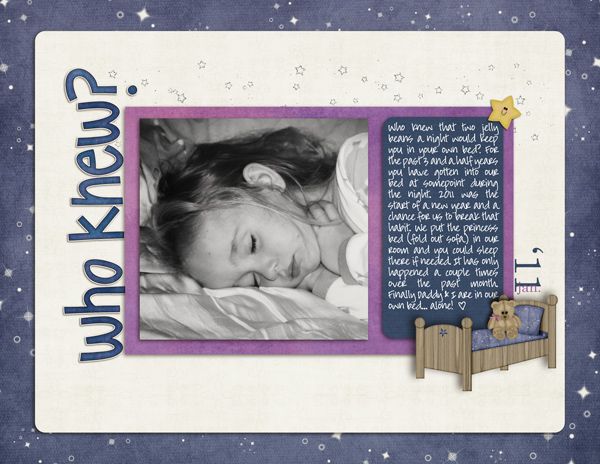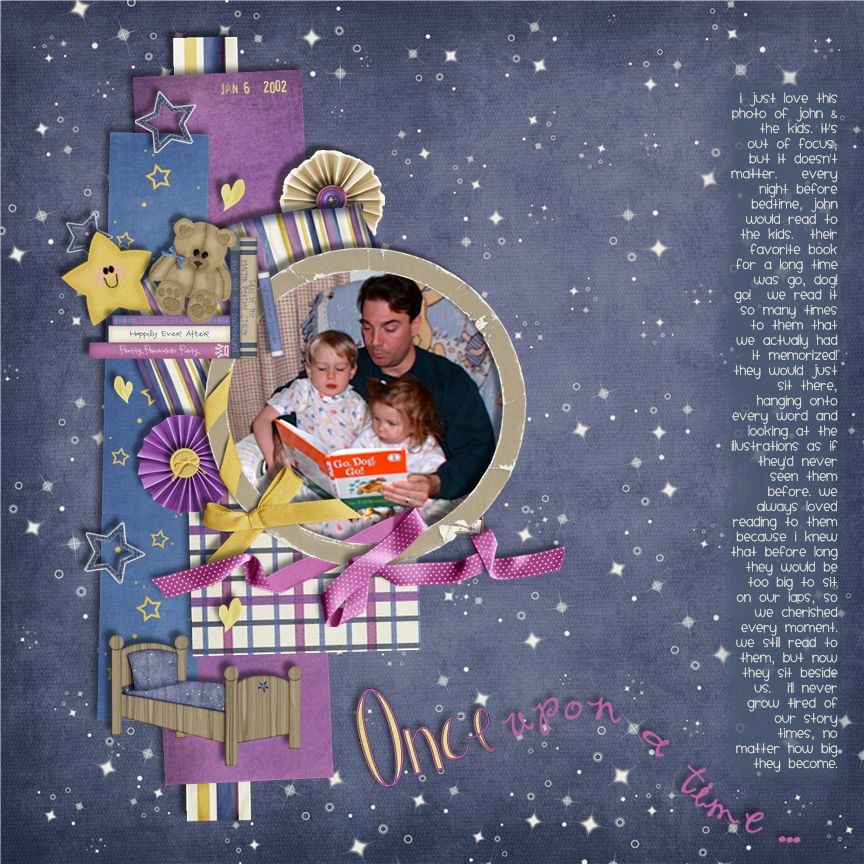Hi Everyone! It's Jenn again... here to share some tips about Blending. I've been scrapping about a year, and had no clue what blending was until I started playing with my software. There is so much to learn in Photoshop, these tips are just touching what we can create with our digital scrapbook layouts!
Layer blending modes have been part of Photoshop for years, but I didn't think they were easy to understand at first glance. I was stumped!
Photoshop and Elements allow for layer blend modes that change the way layers react with each other. Some of them you will use in every day and become your favorites; while others you may never like how it turns out. These blending modes are useful on photos and digital scrap supplies. If you have a photo that is too dark, for example, a quick fix may be to duplicate the photo layer in the layers palette and change the duplicate layer mode to Screen. If a photo is too light it can sometimes be corrected by duplicating the photo layer and changing the layer mode to Multiply.

How do you know what layer blend mode to choose? Let's take a look, and take some of the blending mystery away! (A little at least, lol!)
The Blend Modes
Blending is how pixels in two separate layers interact with and effect each other. It might be helpful to think in colors and effects: The base color is the original color in the bottom layer. The blend color is the color being applied by the upper layer. Results are from the blend of those two layers.
Normal mode is the default. The colors of the two layers will not interact in any way. What you see in the image window is basically what you get.
Dissolve makes the lower layer take on the colors of the top layer, and how much depends on the opacity of the upper layer. The layer 1 opacity is set at 50% here. Disolve only affects pixels with some transparency, which is why I lowered the opacity to 50% in this example.
Darken Categories
The key color for the darken modes is white. Anything white will have no effect on the layers below when a darken category mode is selected -- essentially becoming invisible.
Darken compares each pixel value of the upper layer to its counterpart's pixel value of the lower layer and chooses the darker of the two to display. Multiply darkens the lower layer based on the darkness of the upper layer. No part of the image will get lighter. Any applied tone darker than white darkens the lower layer. White becomes transparent.
Color Burns in the color of the upper layer with the lower layer. No part of the image will get lighteLinear Burn works like color burn, but more intense to the colors. Darker Color isn't really a blending. Basically, whichever is darker wins. Of the two layers used, the color will vary across the image, and change according to which is darker at each spot.
Lighten Categories
The key color for the lighten modes is black. Anything black will have no effect on the layers below when a lighten category mode is selected -- essentially becoming invisible.
Lighten works with the new color, if it's lighter than the color, it replaces that color. If it's darker than the color there, it doesn't add anything.
Screen brightens by lightning the lower layer based on the lightness of the upper layer. The result is always lighter, and makes it a good mode for correcting exposure in photos that are too dark.
Color Dodge dodges the lower layer with the upper layer, resulting in a lighter image. No part of the image will be darkened.
Linear Dodge works like screen but with more intense results.
Lighten Color isn't really a blending. Basically, whichever is lighter wins. Of the two layers used, the color will vary across the image, and change according to which is lighter at each spot.
Contrast Categories
The key color for the contrast modes is 50% gray. Anything 50% gray will have no effect on the layers below when a contrast category mode is selected -- essentially becoming invisible.
Overlay multiplies the light colors and screens the dark colors.
Soft Light will multiply the dark tones and screen the light tones.
Hard Light muliplies the dark colors and screens the light colors.
Vivid Light will dodges or burn the lower layer pixels depending on whether the upper layer pixels are brighter or darker than neutral gray. It works on the contrast of the lower layer.
Linear Light is the same as Vivid light but it works on the brightness of the lower layer.
Pin Light changes the lower layer pixels depending on how bright the pixels are in the upper layer. It acts like Multiply when the upper layer color is darker than neutral gray, and acts like screen if the upper layer color is lighter than neutral gray.
Hard Mix mode enhances the contrast of the underlying layers when blended
Difference reacts to the differences between the upper and lower layer pixels. Large differences lighten the color, and small differences darken the color.
Exclusion uses the darkness of the lower layer to mask the difference between upper and lower layers.
Tonal Categories
Hue changes the hue of the lower layer to the hue of the upper layer but leaves brightness and saturation alone.
Saturation changes the saturation of the lower layer to the hue of the upper layer but leaves brightness and hue alone.
Color changes the hue and saturation of the lower layer to the hue and saturation of the upper layer but leaves luminosity alone.
Luminosity changes the luminosity of the lower layer to the luminosity of the upper layer while leaving hue and saturation the same.
Final Tip:
This is one quick tip that I discovered recently that can save so much time, and make looking at the blend modes so much faster! If you are working on a Photoshop layer and have the move tool selected then you can use the shift key with – or + to go through the layer blend modes, from Normal, Dissolve, Darken, Multiply … right through to Color and Luminosity.
I hope you learned a little more about those Blending Modes! try them with textures, colors, and mix up pattern papers! You never know what you will get unless you play and experiment with your software!
Thanks for visiting! Share what you would like to learn more about -- I'll try to help you out!
Jenn (aka jk703 or The Typative Scrapper)
 Hello! Shanell Here to bring you a Monday edition of Product Flashback! A few weeks ago when the CT was making the valentine project, I found the Homemade kit was not one in my stash. I quickly got it and fell in L.O.V.E! I couldn't believe all the little details that Chelle had put into this kit! It was so fabulous, that I knew I had to share it with all of you.
Hello! Shanell Here to bring you a Monday edition of Product Flashback! A few weeks ago when the CT was making the valentine project, I found the Homemade kit was not one in my stash. I quickly got it and fell in L.O.V.E! I couldn't believe all the little details that Chelle had put into this kit! It was so fabulous, that I knew I had to share it with all of you. What I loved most were the little baking touches. There are cupcake liner flowers, cupcake liner rounds, the frosting flowers in three colors are adorable! Plus the muffins, cookies, and cupcakes! We all know how awesome Chelle's felties are...you will not be disappointed with these ones either! I also had fun playing with the Christmas Add-on...
What I loved most were the little baking touches. There are cupcake liner flowers, cupcake liner rounds, the frosting flowers in three colors are adorable! Plus the muffins, cookies, and cupcakes! We all know how awesome Chelle's felties are...you will not be disappointed with these ones either! I also had fun playing with the Christmas Add-on... Did you realize there were TWO entire FELT ALPHAS in this kit??? plus, can you even say how cute the polka dot mitten is??? I used these two kits, which coordinate beautifully, to make a two pager about some Christmas cookies
Did you realize there were TWO entire FELT ALPHAS in this kit??? plus, can you even say how cute the polka dot mitten is??? I used these two kits, which coordinate beautifully, to make a two pager about some Christmas cookies My girls couldn't get over the chocolate chip cookies and sprinkles. I loved all the baking elements that I could use. My favorite though, I mentioned before, the CUPCAKE LINERS! Seriously cute stuff! If you haven't checked this out, I would take a closer peek!
My girls couldn't get over the chocolate chip cookies and sprinkles. I loved all the baking elements that I could use. My favorite though, I mentioned before, the CUPCAKE LINERS! Seriously cute stuff! If you haven't checked this out, I would take a closer peek!